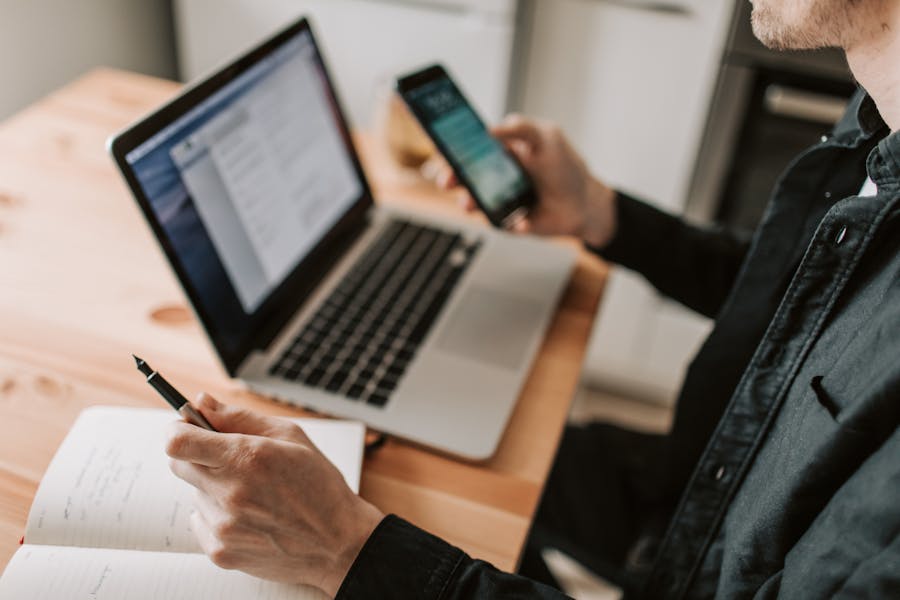Sometimes you need to say something without really saying it. That’s where strikethrough text comes in. Strikethrough (a horizontal line through the middle of text, like this: example) is a formatting tool often used to:
- Show tasks that are complete.
- Indicate corrections in documents.
- Add humor or sarcasm in social posts.
- Highlight revisions in collaborative writing.
On a computer, applying strikethrough is usually as easy as pressing a shortcut. But on an iPhone, things aren’t so straightforward. Apple doesn’t provide a universal strikethrough button across all apps. Instead, your ability to use strikethrough depends on the app you’re using—Notes, Mail, Pages, Google Docs, Word, WhatsApp, or others.
This guide will walk you through every possible way to strikethrough text on an iPhone, from built-in Apple apps to third-party solutions and clever workarounds. By the end, you’ll know how to cross out text anywhere you want, whether it’s a school paper, a professional email, or a funny Instagram caption.
Why Strikethrough Is Useful
Strikethrough isn’t just a design trick. It has clear functional and creative uses:
- Task lists: Cross out finished items without deleting them.
- Editing drafts: Show what’s been cut while keeping it visible.
- Humor & tone: Many social media users use strikethrough to express irony.
- Record keeping: Maintain a history of changes without erasing old text.
Example:
- Before: Finish project by Friday.
- After: Finish project by Friday. Extended to Monday.
It’s a simple effect, but it communicates volumes.
Method 1: Strikethrough in the Notes App
Apple’s Notes app has grown into a powerful productivity tool. While earlier versions of iOS didn’t include strikethrough, newer iOS (16 and above, including 17/18) has added richer formatting.
Steps to Strikethrough in Notes
- Open the Notes app.
- Create a new note or open an existing one.
- Type your text.
- Highlight the portion you want to strikethrough.
- Tap the formatting toolbar (Aa icon above the keyboard).
- From the formatting options, tap Strikethrough.
Your text will instantly show a line through it.
Example Use Cases in Notes
- To-do lists: Buy milk, Call dentist.
- Writing drafts: Old introduction replaced with new text.
- Study notes: Cross out irrelevant details while keeping them visible.
Method 2: Strikethrough in the Mail App
Apple’s Mail app supports text formatting, including bold, italics, underline—and strikethrough.
Steps to Strikethrough in Mail
- Open the Mail app.
- Start a new email.
- Type your message.
- Highlight the word or sentence.
- Tap the BIU option (formatting menu).
- Select Strikethrough.
The selected text will now appear crossed out in your email draft.
Professional Uses
- Editing drafts with a colleague.
- Highlighting removed items in a meeting agenda.
- Adding emphasis in client communication without deleting content.
Method 3: Strikethrough in Google Docs (iOS App)
Many students and professionals rely on Google Docs on iPhone. Docs supports strikethrough, though it’s a bit hidden.
Steps to Strikethrough in Google Docs on iPhone
- Open the Google Docs app.
- Open a document.
- Select the text.
- Tap the Format (A with lines) icon at the top.
- Under Text, toggle on Strikethrough.
Why It Matters
- Great for collaborative editing.
- Keeps track of changes during revisions.
- Perfect for checklists in shared docs.
Method 4: Strikethrough in Microsoft Word (iOS App)
Microsoft Word for iPhone includes strikethrough in its toolbar.
Steps to Strikethrough in Word iOS
- Open the Word app.
- Open your document.
- Highlight text.
- Tap the Format (A icon) at the top.
- Select Strikethrough.
This works the same way as on desktop Word.
Method 5: Strikethrough in Apple Pages
Apple’s Pages app (free on iOS) is another powerful writing tool.
Steps to Strikethrough in Pages
- Open Pages.
- Create or open a document.
- Select the text.
- Tap the paintbrush icon for formatting.
- Go to Style → Strikethrough.
Example
- Draft contract: Clause 3.2 removed.
- Essays: First draft sentence updated with new language.
Method 6: Strikethrough in WhatsApp
WhatsApp includes built-in shortcuts for text formatting.
Steps to Strikethrough in WhatsApp
- Open a chat in WhatsApp.
- Type your message.
- Add a tilde (~) before and after the word or phrase.
- Example: ~hello~ → hello.
- Example: ~hello~ → hello.
- Send.
This is especially handy for playful conversations.
Method 7: Strikethrough in iMessage (Workarounds)
Apple’s iMessage does not support native strikethrough formatting. But you still have options.
Workarounds
- Unicode Strikethrough Generators: Copy and paste strikethrough text using online tools.
- Third-Party Keyboards: Some font apps let you type in strikethrough directly.
- Alternative styling: Use “cross-out” emojis like ❌ to mimic the effect.
Example:
- Normal: I’ll be there at 7.
- Styled: I’ll be there at 7 Actually, 8.
Method 8: Strikethrough on Social Media
Instagram, TikTok, Facebook, and Twitter/X don’t support strikethrough natively. But bold and strikethrough fonts are possible with Unicode.
Steps
- Use a Unicode strikethrough text generator.
- Type your text.
- Copy the converted strikethrough text.
- Paste into Instagram bio, TikTok caption, or X post.
Example
- Caption: Best diet ever Pizza forever.
This is how influencers add creative style to their posts.
Method 9: Markdown Strikethrough
Some iOS apps (like Slack, Notion, and GitHub clients) support Markdown formatting.
- Markdown for strikethrough: ~~text~~ → text.
This is useful in project management tools or developer chats.
Method 10: Strikethrough Using Unicode and Generators
If your app doesn’t support strikethrough, Unicode provides a universal solution.
- Websites and apps allow you to type plain text and convert it into strikethrough characters.
- Copy and paste the result anywhere: Messages, social media, or Notes.
This method works everywhere but may not display perfectly on all devices.
Advanced Tricks for Power Users
- Shortcuts App: Create an automation to instantly apply strikethrough formatting.
- Text Replacement: In Settings > General > Keyboard > Text Replacement, create shortcuts to replace phrases with pre-struck versions.
- Combine Formatting: Pair strikethrough with bold/italics for maximum emphasis.
Accessibility Angle
For some users, strikethrough is not just a style—it’s a practical way of managing information. Students with ADHD or professionals juggling projects often find it easier to mark tasks as complete with strikethrough rather than deleting them.
Think of it like comparing different development strategies—similar to React Native vs. Native app frameworks, each has strengths and weaknesses, and the “right” choice depends on your context. Strikethrough is one option in the larger toolbox of text formatting.
Common Problems and Fixes
- Option not visible in Notes/Mail: Update to iOS 17/18.
- Text formatting not saving in shared docs: Ensure iCloud or Google sync is active.
- Unicode strikethrough looks odd on Android: Some fonts may not display evenly across platforms.
Conclusion
Strikethrough on iPhone isn’t universal, but with the right methods, you can apply it almost anywhere:
- Notes, Mail, Pages, Word, Google Docs → Built-in strikethrough tools.
- WhatsApp → Use ~text~ for quick strikethrough.
- iMessage, Instagram, Twitter/X → Use Unicode or third-party fonts.
- Markdown apps → ~~text~~ works seamlessly.
The key is knowing that strikethrough is app-dependent. Once you learn the method for your chosen platform, you’ll be able to style text effortlessly.
Whether you’re editing a document, sending a playful text, or styling a caption, strikethrough gives your words extra nuance—making them more expressive, organized, and impactful.
FAQ’s
Can I strikethrough text in iMessage?
Not natively. You need Unicode text generators or font apps.
Is there a strikethrough shortcut on iPhone?
No universal shortcut. Each app has its own method.
Can I strikethrough in Reminders?
Apple Reminders automatically strikes out tasks when marked complete.
What’s the fastest way to strikethrough in Notes?
Highlight text, tap the formatting bar (Aa), and choose Strikethrough.