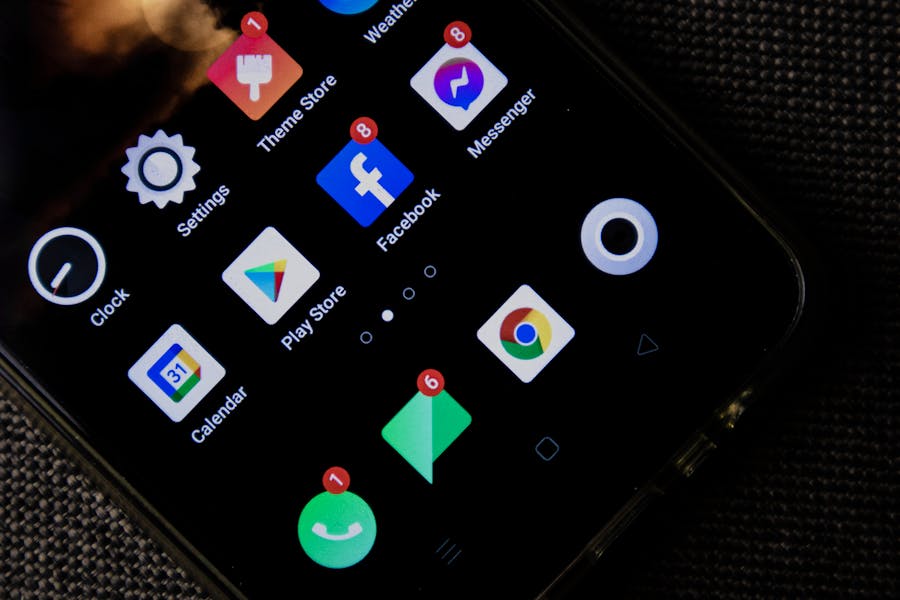If floating text bubbles—also called “bubbles,” “chat heads,” or “floating conversations”—keep popping up on top of everything you’re doing, you’re not alone. The feature was designed to make multitasking easier by letting a conversation hover as a small circle you can tap open anytime. For a lot of people, though, it’s distracting, redundant, and sometimes even exposes message content on the screen when you don’t want it there.
This guide gives you clear, tap-by-tap instructions to remove or disable bubbles on Google Pixel (stock Android), Samsung Galaxy (One UI), and inside popular apps like Google Messages, Facebook Messenger, and Telegram. You’ll learn how to shut bubbles off globally, per app, or per conversation, how to dismiss one instantly, and how to keep them from coming back after updates. A troubleshooting section and FAQ at the end help you fix stubborn cases fast.
What Android text bubbles are (and why you keep seeing them)
Bubbles work like picture-in-picture for conversations. When an app “bubbles” a chat, a small floating circle—usually showing the contact’s avatar—sticks to the edge of the screen. Tap it to open a mini chat window on top of whatever you’re doing; drag it to move; flick it to the bottom to dismiss.
Three layers control bubbles:
- Global system switch – lets any app show bubbles (or blocks them all).
- Per-app permission – allows or blocks bubbling for a specific app (e.g., Messages but not Telegram).
- Per-conversation toggle – bubbles one thread while keeping others normal, or vice versa.
Knowing which layer is active makes it easy to turn bubbles off for good.
Quick menu paths (cheat sheet)
- Pixel / stock Android (Android 12/13/14/15)
Settings → Notifications → Bubbles → Allow apps to show bubbles (off).
Per app: Settings → Apps → [App] → Notifications → Bubbles → Nothing can bubble. - Samsung Galaxy (One UI 5/6)
Settings → Notifications → Advanced settings → Floating notifications → Off.
Per app: Settings → Notifications → App notifications → [App] → turn off bubble/pop-up categories. - Instantly remove a single bubble right now
Press and hold the bubble → drag to the X at the bottom, or open the bubble → Manage → Don’t bubble conversation.
If that already solves your issue, great. If not, walk through the step-by-step paths below.
Turn off bubbles on Pixel / stock Android (Android 12/13/14/15)
A) Disable all bubbles system-wide
- Open Settings.
- Tap Notifications.
- Tap Bubbles.
- Switch Allow apps to show bubbles to off.
After this, no app should be able to float a bubble. If you still see something, it’s likely an app-specific overlay (for example, Messenger’s own “chat heads”)—disable it in that app’s settings or the app’s notification categories (covered later).
B) Allow some apps, block others
- Settings → Apps → See all apps.
- Choose the app (e.g., Messages, Telegram).
- Tap Notifications → Bubbles.
- Set Nothing can bubble.
- If you like bubbles but only for a specific thread, choose Selected conversations can bubble and pick the thread later from the notification.
- If you like bubbles but only for a specific thread, choose Selected conversations can bubble and pick the thread later from the notification.
C) Stop bubbling for one conversation
- When the bubble is on screen: tap it → Manage → Don’t bubble conversation.
- Or long-press the conversation’s notification and choose the option to not bubble that thread.
Turn off bubbles on Samsung Galaxy (One UI 5/6)
Samsung uses the umbrella term Floating notifications, which includes Bubbles and Smart pop-up view (Samsung’s own pop-up system). If you want zero pop-ups of any kind, disable Floating notifications entirely.
A) Disable floating notifications globally
- Open Settings.
- Tap Notifications.
- Tap Advanced settings.
- Tap Floating notifications.
- Choose Off.
This kills both Google-style bubbles and Samsung’s Smart pop-ups.
B) Double-check per-app bubble settings
- Settings → Notifications → App notifications.
- Pick the app (e.g., Messenger, Messages, Telegram).
- Tap Notifications (or Notification categories) and disable any category mentioning Bubbles, Chat heads, or Smart pop-up.
Why both places? Because Floating notifications sets the global behavior, but each app can still request bubble-like pop-ups through its own notification channels. Turning both off ensures you won’t see floating windows again.
C) Stop a single conversation from bubbling
- If a bubble is already showing: open it → Manage → Don’t bubble conversation.
- From the notification shade: press and hold the thread → choose the option not to bubble that conversation.
Google Messages: stop text bubbles
Depending on your phone and Android version, Google Messages sometimes prompts you to use bubbles or enables them during setup. Turn them off using either the per-app path or per-thread.
Per-app path (Pixel/stock Android):
Settings → Apps → Messages → Notifications → Bubbles → Nothing can bubble.
Per-thread path:
Open the bubble → Manage → Don’t bubble conversation.
Or long-press the conversation’s notification and set it not to bubble.
If bubbles reappear after an update, toggle the system-wide setting off and on once, then verify the per-app setting again. Clearing Messages’ cache (App info → Storage & cache → Clear cache) can also help if the behavior seems stuck.
Facebook Messenger: disable Chat Heads / Bubbles
Messenger pioneered floating “chat heads” long before Android formalized bubbles. On modern devices, the app maps those heads into the system bubble framework—but it can still insist on its own behavior. Use both the in-app setting and Android’s notification controls if needed.
Method 1 — Inside Messenger
- Open Messenger.
- Go to Settings (profile photo or menu).
- Find Bubbles or Chat heads.
- Set to Off or Nothing can bubble.
Method 2 — Through Android’s app notifications
- Settings → Notifications → App notifications → Messenger.
- Open Notification categories.
- Turn off any category named Chat heads active, Bubbles, or anything similar.
If chat heads keep returning after a reboot, confirm both places are off (in-app and system categories). Some device updates reset notification categories, so it pays to recheck after a major update.
Telegram: stop bubbles the reliable way
Telegram supports Android’s bubble API, but it doesn’t always surface an obvious in-app toggle. The reliable fix is via the system’s per-app setting.
- Pixel/stock Android: Settings → Apps → Telegram → Notifications → Bubbles → Nothing can bubble.
- Samsung: Settings → Notifications → App notifications → Telegram → Notification categories → disable bubble or pop-up categories; also make sure Floating notifications is Off globally.
If a single thread keeps popping up, press and hold that thread’s notification and choose Don’t bubble for the conversation.
WhatsApp: what to know
WhatsApp generally does not use Android’s bubble framework, so classic bubbles shouldn’t appear. If you see something that looks like floating chat, it’s probably an OEM feature (for example, Samsung’s Smart pop-up view) or a third-party overlay. Turn off Floating notifications on Samsung or uninstall/disable any overlay tool and the floating view should stop.
Other messaging apps: quick notes
- Signal: Uses standard notifications; if your device somehow bubbles it, disable bubbles per-app (Settings → Apps → Signal → Notifications → Bubbles → Nothing can bubble).
- Slack / Teams / Discord: Most don’t bubble DMs on Android by default; if your OEM skin enables a floating mode, shut it off at the app’s notification categories or the global floating/bubbles screen.
- OEM messaging apps: Some brands ship their own Messages app with pop-up modes. Search the app’s Settings for “bubble,” “pop-up,” or “floating,” and disable those.
Dismiss a bubble immediately (without hunting through menus)
- Drag to dismiss: touch and hold the bubble, then drag it toward the X at the bottom of the screen.
- Stop bubbling this specific thread: open the bubble → Manage → Don’t bubble conversation.
- From a notification: long-press the conversation under “Conversations” and change the bubble behavior to Don’t bubble.
These quick actions are great while you’re in the middle of something and just want the bubble gone right now.
“Bubbles” vs “Smart pop-up view” vs “Floating notifications” on Samsung
Samsung’s terms can be confusing:
- Bubbles – Google’s system for chat-style floating circles.
- Smart pop-up view – Samsung’s own pop-up system for many apps, not just chats.
- Floating notifications – The global setting where you choose Off, Bubbles, or Smart pop-up view.
If you never want floating windows of any kind, set Floating notifications to Off and then disable any bubble/pop-up categories per app.
Why bubbles keep coming back (and how to stop it)
- OS or app updates reset notification categories.
After a big Android or app update, revisit the global bubbles/floating setting and each app’s notification categories. If a category called “Chat heads active,” “Bubbles,” or “Pop-up” reappears, disable it again.
- Multiple switches exist in different places.
On Samsung you might turn off Bubbles globally but leave Smart pop-up view enabled, so you still see floating windows. Turn off Floating notifications entirely, then disable per-app pop-up categories.
- Per-conversation flags persist.
Even when you block an app from bubbling, an already-bubbled thread may keep its flag. Open that bubble → Manage → Don’t bubble conversation to reset it.
- Overlays from other apps.
Some utility apps (clipboard managers, screen recorders, chat enhancers) can draw over other apps. If you see a floating icon that isn’t a typical bubble, find the app drawing overlays and turn off its “appear on top” permission—or uninstall it.
Android versions: what changes in 12/13/14/15?
- Android 11 introduced bubbles.
- Android 12 and 13 reorganized notifications but kept the Settings → Notifications → Bubbles path on stock Android.
- Android 14 and 15 preserved the core placement and behavior.
- OEM skins (Samsung/One UI, others) sometimes rename menus and group pop-up features differently, but the idea stays the same: global style (Off/Bubbles/Pop-up) plus per-app categories and per-thread toggles.
If your menus look slightly different, use the Settings search bar for terms like “bubble,” “floating,” or “pop-up” to jump directly to the right page.
App-by-app recipes (fast reference)
Google Messages (RCS/SMS)
- Global: Settings → Notifications → Bubbles → Allow apps to show bubbles (off).
- Per-app: Settings → Apps → Messages → Notifications → Bubbles → Nothing can bubble.
- Per-thread: open bubble → Manage → Don’t bubble conversation (or long-press its notification and disable).
Facebook Messenger
- In-app: Settings → Bubbles/Chat heads → Off.
- System: Settings → Notifications → App notifications → Messenger → Notification categories → disable anything named “Chat heads,” “Bubbles,” or “Pop-up.”
Telegram
- System: Settings → Apps → Telegram → Notifications → Bubbles → Nothing can bubble.
- Per-thread: long-press the conversation’s notification and disable bubbling.
Samsung Messages / Smart pop-up
- Global: Settings → Notifications → Advanced settings → Floating notifications → Off.
- Per-app: App notifications → choose messaging app → turn off pop-up/bubble categories.
- Typically doesn’t support Android bubbles. If you see floating behavior, turn off Smart pop-up view or any overlay tool.
Troubleshooting: bubbles gone, but pop-ups still appear?
- You’re on Samsung: confirm Floating notifications is Off, not merely set to “Bubbles.” If Smart pop-up view remains on, you’ll still see floating windows.
- Messenger keeps showing “Chat heads active”: disable the specific notification category inside Messenger’s app notifications.
- After an update everything reset: quickly revisit your global, per-app, and per-thread settings and toggle them off again.
- A single stubborn thread: open the bubble → Manage → Don’t bubble conversation, or long-press its notification and disable bubbling there.
- You’re seeing a mystery floating icon: check “Draw over other apps” permissions (Settings search → “appear on top”) and revoke the culprit’s overlay permission.
Power-user tips (optional, but handy)
- Silence instead of bubble: if your main goal is fewer interruptions, consider muting conversations or turning down the notification style to silent rather than only disabling bubbles.
- Use Do Not Disturb wisely: schedule DND so messaging apps never interrupt during focus hours—no sound, no vibration, and of course, no bubbles.
- One-off exceptions: if you usually hate bubbles but temporarily need instant access for a trip or event, enable bubbles for one conversation, then turn it back off afterward.
Do a total bubble cleanup in two minutes
- Turn off globally
- Pixel/stock: Settings → Notifications → Bubbles → Allow apps to show bubbles (off).
- Samsung: Settings → Notifications → Advanced settings → Floating notifications → Off.
- Sweep per app (Messages, Messenger, Telegram)
- Settings → Apps → [App] → Notifications → Bubbles → Nothing can bubble.
- For Messenger, also disable the “Chat heads” or similar category under Notification categories.
- Kill any on-screen bubble
- Press and hold, drag to the X.
- Or open the bubble → Manage → Don’t bubble conversation.
Done. You’re back to regular, tidy notifications with nothing hovering over your apps.
A quick word on privacy, peace of mind, and important mail
Many people disable bubbles not just because they’re distracting, but because floating chat windows can reveal message snippets at the worst possible time—during a presentation, while sharing your screen, or when someone’s looking over your shoulder. If you routinely handle sensitive information, turning bubbles off is a smart default. It also helps to reduce notification previews to “sender only.”
When you’re trying to keep digital noise low and still stay on top of real-world obligations, a streamlined workflow is your friend. For essential mail that you must track and verify, some users rely on services such as Certified Mail Labels, which keep documentation and delivery proof organized without relying on pop-up notifications that can be missed. Combine better notification hygiene with reliable tracking for the stuff that truly matters, and your stress level drops fast.
Final take
Text bubbles are great if you love multitasking inside conversations—and maddening if you don’t. The fix is simple once you know where to look:
- On Pixel/stock Android, go to Settings → Notifications → Bubbles and turn the global switch off, then set Nothing can bubble for any chat app that keeps trying.
- On Samsung, set Floating notifications to Off and disable pop-up or bubble categories for specific apps.
- For one-off annoyances, open the bubble and choose Don’t bubble conversation, or drag it straight to the X.
FAQ’s
Why do my text messages pop up as bubbles?
Because the app (Google Messages, Messenger, Telegram) is allowed to bubble conversations and the system’s bubble/floating setting is on. Turn off the global bubble or floating option, then switch off per-app bubble permissions, and—if needed—per-thread bubbling.
Can I remove bubbles for one contact only?
Yes. Open the bubble, tap Manage, and choose Don’t bubble conversation. You can also long-press the thread’s notification and change its bubble behavior there.
Do all Android phones have text bubbles?
Any phone running Android 11 or later can support them, but manufacturers may rename or reorganize the menus. Some messaging apps never implemented bubbles, so you may never see them there.
I turned bubbles off, but Messenger still floats a circle.
Messenger has its own Chat heads/Bubbles setting inside the app and a special notification category. Turn both off. On Samsung, also ensure Floating notifications is Off.
My Pixel still shows bubbles after an update.
Toggle the global bubble switch off and on once, then recheck the Messages app’s bubble setting. If needed, clear the app’s cache and reboot. Also remove bubbling per conversation.
Can I keep bubbles for one app and block the rest?
Absolutely. Leave the global setting on, then go into each app’s notification settings and set Nothing can bubble for the ones you don’t want floating.