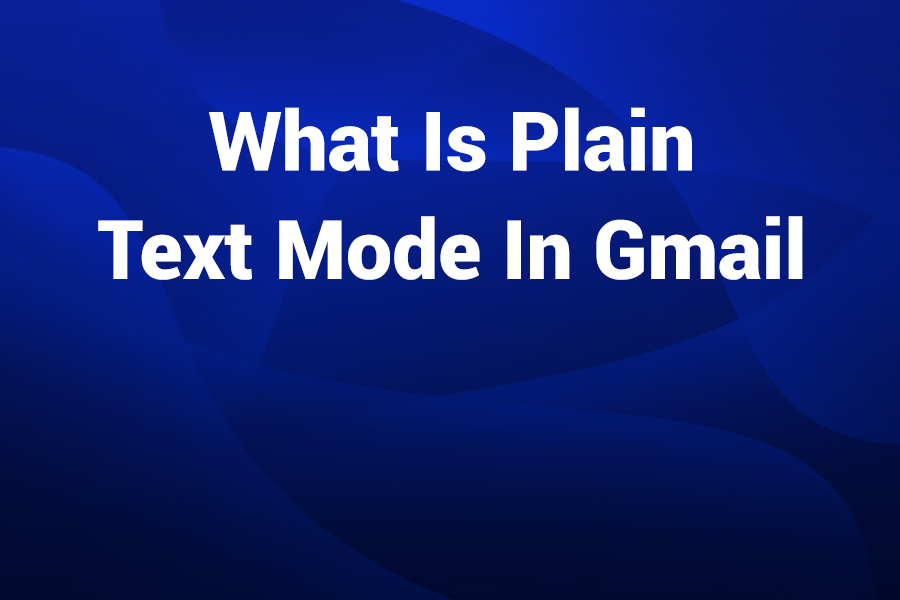In an era when emails often look like mini web pages filled with colors, images, links, and fancy fonts, choosing simple ones can make a big difference. With Gmail’s plain text mode, you strip away all formatting and deliver a message in the cleanest possible form.
In this article, you will learn what plain text mode is in Gmail, why it matters, how to turn it on and off, when it’s best to use it, and the limitations you should be aware of.
What “Plain Text” Actually Means in Email
Plain text refers to a message that contains only basic characters—letters, numbers, and punctuation—without any styling, embedded images, fonts, colors, or HTML formatting. It is the most fundamental form of email content.
Email systems were originally designed for plain text messages before HTML formatting became common. When you send an email using rich formatting, the underlying system still transmits plain text and HTML code. However, if a recipient’s mail client cannot render HTML properly, the message might appear broken. Using plain text avoids that risk entirely.
How Plain Text Mode Works in Gmail
In Gmail, plain text mode is an option you can turn on while composing an email. When enabled, Gmail automatically removes all formatting from your message.
Once you enable plain text mode:
- All formatting options disappear, including bold, italics, colors, and font changes.
- Any text you paste from another document or website will lose its styling.
- Images, tables, and links are converted to plain characters.
- The recipient sees exactly what you type—simple, clean text with no hidden HTML code.
To turn it off, simply open the same menu and uncheck “Plain text mode.” This brings back the formatting toolbar, allowing you to use rich text again.
Why Use Plain Text Mode? Key Benefits
There are several strong reasons why Gmail users prefer plain text mode for certain types of communication.
- Maximum compatibility
Plain text emails display correctly across all email clients and devices, including older systems or strict corporate environments that disable HTML. - Improved security
Plain text emails cannot include hidden code, tracking pixels, or malicious scripts. This makes them safer for both senders and recipients. - Smaller size and faster delivery
Plain text emails are lightweight and transmit faster, especially for users with slower connections. They also take up less storage space. - Clear and distraction-free communication
When you use plain text, the message becomes the focus. Readers can easily process your words without visual clutter or excessive design elements. - Easier to archive, search, and log
Plain text emails are easy to store, scan, and retrieve. Many corporate systems and logging tools process them more efficiently than formatted emails.
When You Should Use Plain Text Mode
Plain text mode is ideal in several common scenarios:
- When sending messages to recipients who might not support HTML emails.
- When communicating with government or corporate systems that filter formatted messages.
- When writing technical, legal, or compliance-related emails that require exact clarity.
- When sending simple internal messages, reminders, or updates where design doesn’t matter.
- When prioritizing speed and security over visual design.
When Not to Use Plain Text Mode
Although plain text is reliable, it’s not suitable for every situation. Avoid plain text mode when:
- You’re creating marketing emails that rely on visuals, branding, or layout.
- You want to include logos, product images, or designed signatures.
- You’re sending presentations, newsletters, or media-rich content.
- You want tracking data like open or click rates, which plain text cannot provide.
How to Enable Plain Text Mode in Gmail – Step by Step
Here’s how to activate plain text mode in Gmail quickly:
- Click Compose to start a new email.
- In the bottom-right corner of the compose window, click the More options (three dots) icon.
- Select Plain text mode from the menu.
- The formatting toolbar will disappear, and your editor will switch to plain text.
- Compose and send your message as usual.
To return to normal formatting, repeat the steps and deselect “Plain text mode.”
Limitations and Things to Know
Before relying entirely on plain text mode, it’s helpful to understand its limitations:
- Once enabled, any existing formatting in your draft is lost and cannot be recovered.
- You cannot insert images, tables, or custom hyperlinks. Only full URLs will appear.
- Some HTML email signatures won’t display properly; you’ll need a simplified version.
- Plain text emails can look too minimal for marketing or promotional purposes.
- If you switch modes back and forth, double-check the message for formatting issues before sending.
Tips for Using Plain Text Mode Effectively
To make the most of Gmail’s plain text mode, follow these best practices:
- Keep your paragraphs short and easy to scan. Long text blocks are hard to read without formatting.
- Use extra line breaks to separate key points or sections.
- Use capitalization or symbols (like ==IMPORTANT==) to emphasize words when bold isn’t available.
- Include full URLs instead of embedded links for transparency.
- If you regularly send plain text emails, create a simple text-only signature that includes your name, role, and contact details.
- Before sending a message to multiple recipients, preview it to ensure line spacing and readability look consistent.
Best Use Cases for Businesses and Professionals
For business communication, plain text mode often works best for technical support, legal notices, and status updates. It can also make you appear more genuine and professional in one-to-one correspondence, particularly when discussing sensitive topics.
Freelancers, developers, or IT professionals often prefer plain text because it avoids layout inconsistencies across different clients. It’s also great for API notifications, automated alerts, or system-generated messages that must remain readable in all conditions.
Conclusion
Plain text mode in Gmail is a simple yet powerful feature that enhances compatibility, boosts security, and ensures your messages look the same everywhere. It’s perfect for clear, straightforward communication where the content—not the design—matters most.
Whether you’re writing business correspondence or personal notes, knowing how to toggle plain text mode gives you full control over how your emails are delivered and read. It’s one of Gmail’s most underrated tools for professionals who value clarity and consistency.
Common Questions About Plain Text Mode in Gmail
Can I make plain text mode the default in Gmail?
No. Gmail doesn’t currently allow you to set plain text mode as the default. You’ll need to activate it manually each time you compose an email.
How do I know if I’m in plain text mode?
When the formatting toolbar disappears and you see only basic typing options, you’re in plain text mode. Pasting styled text will also instantly strip formatting.
Can recipients tell if I used plain text?
Usually not. They’ll simply receive a clean, unformatted email. However, if they’re used to seeing colorful headers or styled signatures, they may notice the simplicity.
Does plain text improve email deliverability?
Yes, in some cases. Since plain text emails don’t contain scripts or hidden code, they are less likely to be flagged as spam. However, your sender reputation and content quality still play the biggest roles.